Movavi Screen Capture Studio is mainly a screen recording software but it also offers the capability of recording audio podcast separately. The feature is handy for people who want to record a streaming podcast online. Before you start recording the online streaming podcast, make sure you have already selected your audio speakers in the Audio capture device drop down menu. If you already plugged in and turn on your audio speakers, it will be listed under the drop down menu. You should also set the destination path where the audio podcasts will be saved. You can also decide how you want the podcast files to be renamed.
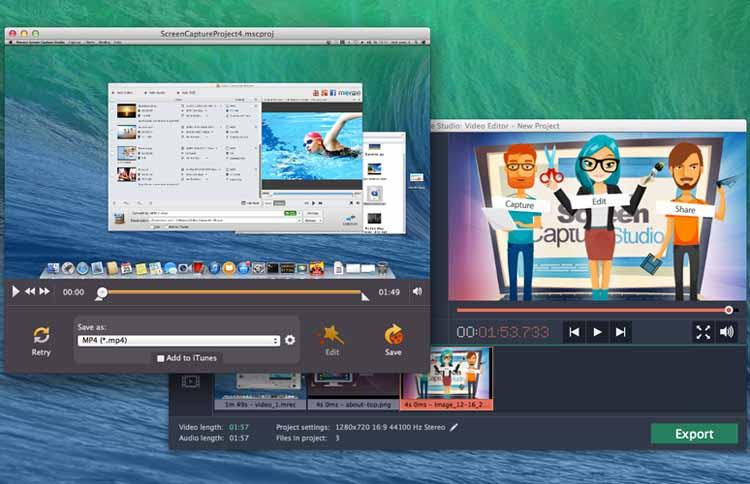
Once you have adjusted all the settings, you can click the start capture button to start the audio recording. There is an equalizer bars that rise up and down according to the tone of your voice on the microphone. When you have finished recording the podcast, you should click on the stop capture button. The podcast will automatically be saved into the destination folder when you click on the stop capture button. You can click on the view saved files button to open the folder that contain the podcast file. Get more details at www.movavi.com/support/how-to/how-to-capture-online-audio.html.
Often, when you are recording a podcast, you make mistakes. It can be frustrating having to start over in recording the entire audio podcast all over again. Instead, you can use the editor in Movavi Screen Capture Studio to trim off the portion of the podcast that contains the mistake narration. To do so, you must go to the main welcome screen window and select the Edit Video option. The video editor will launch and you must click on the Add Media Files button to add the podcast that you created just now.
You can move the marker along the length of the podcast and play back in the preview panel to confirm the portion that you want to delete. When you know which portion you should delete, you simply move the marker to the beginning of the portion. After that, you are to click on the scissor icon on top. Finally, you must move the marker to the end of the segment and click on the trash icon. You only have to record again the portion that you just deleted. Once you have recorded it, you can click on the Add Media Files button and add it into the area where you just deleted.
In the editor, you can also merge another audio track with the podcast. For example, you can add an audio track of a soothing music to the beginning or end of the podcast. You can also merge the podcast with a video in the video editing tool in Movavi Screen Capture Studio. When you are done editing the audio podcast, you can click on the Export button and choose the Save Only Audio tab to save it in your preferred format. When you have selected an appropriate audio format, you should click on the Start button to save it into the destination folder.
Bài viết liên quan
Get the Best Way to Gain More Traffic to Your Website
Online business is famous today and everyone is moving towards it to gain more popularity in this field. There...
Mumbai Luxury Projects You Can Invest in
It would not be entirely incorrect to say that the launch of Trump towers in Mumbai and Pune has...
3 Notable Advantages of Creating Your Own Website
When preparing to launch your first website, the temptation to enlist the aid of an outside web designer can...
Why Webryze is known for seo Toronto?
Importance of Seo in Toronto Toronto is amongst those cities of the world that aren’t stranger at all to...
Best Food For Long Distance Traveling
Whether you’re planning a long-distance trip across the globe or a roadtrip to another state, bringing your own food...
All Kinds of Israel News to Stay Informed
There are many online sources available to learn about the latest Israel news. It is necessary to spot reliable...